Ok so this past few days I have been messing around with my local install of Stable Diffusion UI and I ended up messing something so I’ve decided to just reinstall the whole thing and wonder why not write a quick blogpost about it, so here it is.
I have to say that the speed of how fast the AI space is evolving is mind-blowing, the tools available now to reduce the barrier of entry are incredible and they just keep coming, inpainting UI’s, outpainting UI’s, upscalers and a bunch of other stuff it is really hard to keep up.
Thanks to one of this tools todays post is going to be super short but will get you where you want. Running Stable Diffusion on you Windows setup with just a few clicks.
Let’s go!
First make sure you have the latest Nvidia drivers, there are ways to run this Stable Diffusion on AMD video cards but that is out of the scope of this guide.
Once you have made sure you have the latest Nvidia drivers download this amazing tool called A1111 Webui Launcher from here https://github.com/EmpireMediaScience/A1111-Web-UI-Installer/releases
Chrome will give you a warning but you can download the .exe file anyway, by the way you can download the source code from there also just in case you want to see how it works.
1. Double click on the installer file.
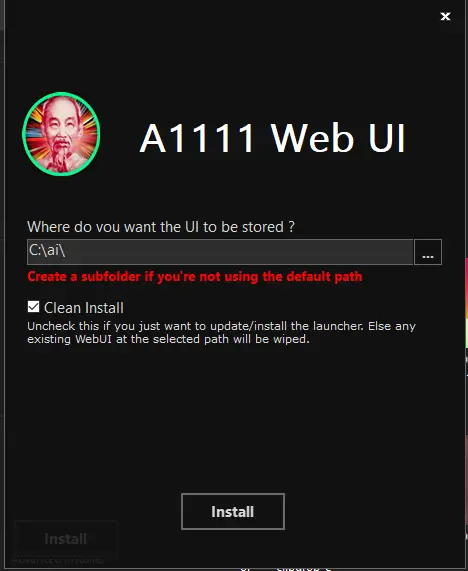
2. Select the folder where you want the UI to be installed in my case I have a c:\AI folder.
3. After the installation of the launcher a folder will pop up and a shortcut named A1111 WebUI(Pin to Taskbar) will be there, drag it to your taskbar to have it always available.
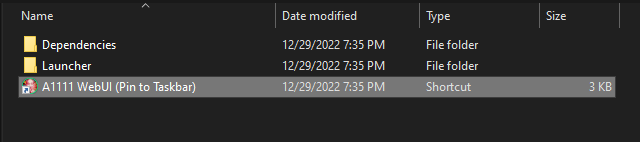
4. click on it and it and it will start installing the required dependencies it will take some time.
5. At some point here it will ask you if you want to download Stable Diffusion 1.5 base model file, I clicked “No” because I already had it but you might want to let it download.

6. After that it will open the launcher with a bunch of settings you can toggle on or off, is very convenient once you have selected the desired settings just click on “LAUNCH WEBUI”, it will install a few more things and then you will be done.


This is so far the easiest way I have found to install Stable Diffusion on Windows so far, you can see more info about this on the readme file of the launcher project located at https://github.com/EmpireMediaScience/A1111-Web-UI-Installer
I hope this post helps and get you up and running to start creating your AI images on your Windows machine.
If you run into any problems drop them in the comments below and I will see if I can help, always remember that the problem that you might be having, many other people are probably having it or already had it.




