I got my wife for Christmas a Cricut maker 3 machine and she is very happy with it, as an artist I think she will be implementing some of her Cricut creations into her own paintings, I’m really looking forward to see how that goes.
In this post I want to talk about something that perhaps many Cricut Space Design users want but don’t know how, uploading fonts or using other fonts different to the ones that come in Cricut Space Design, and do this for FREE.
I notice that they have 904 font but you either have to pay for each or subscribe to their service, since I just spent almost 1000 in accesories I’m looking for ways to make the most out of it before I keep pouring money in it, so this is a way to get thousands of FREE fonts to use in your creations.
Uploading fonts to Cricut Design Space is a great way to personalize your projects. With the right steps, you can easily install fonts on your computer and use them in your projects. Here’s how to do it:
Before we start I just want to clarify that you don’t actually upload fonts to Cricut Design Space, you install them in your system and then use them in Cricut Design Space.
Step 1: Download the font you want to use. Make sure you have the proper license for the font you are using.
There are plenty of sites where you can get nice free fonts I use google fonts at https://fonts.google.com/ there you have over 1000 fonts and they are free to use, select the one you like and download it. -The font below is called -Great Vibes-
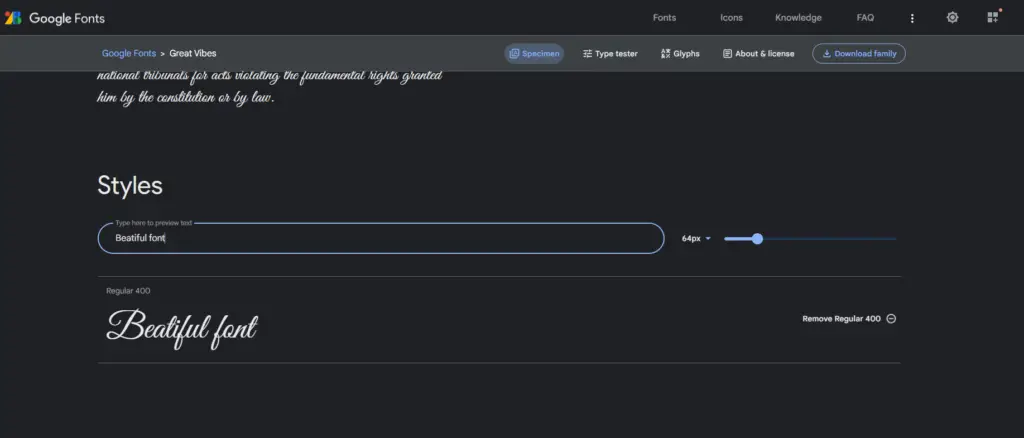
Step 2: Open the font file.
Step 3: Click on the “Install” button. This will install the font on your computer.
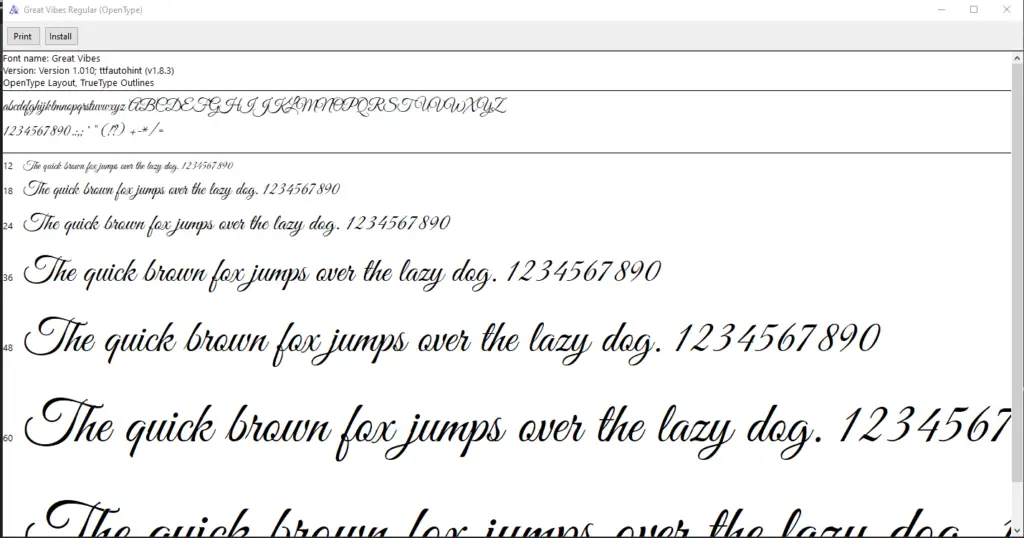
Step 4: Open Cricut Design Space.
Step 5: Click on the “Text” option in the left of the screen.

Step 6: Click on the “Font” option on the top and select “System” tab from the drop-down menu.
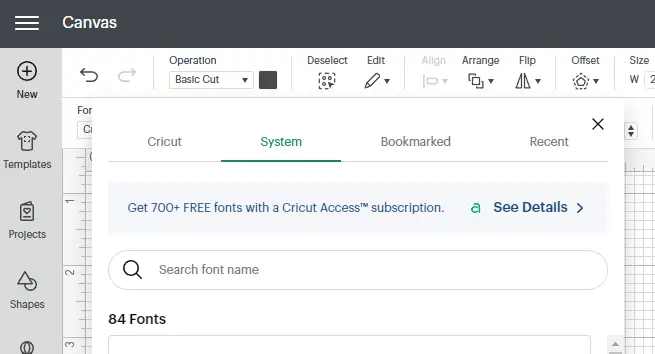
Step 7: Your font will be listed in the “System” section if you have too many fonts you can search for it by name.
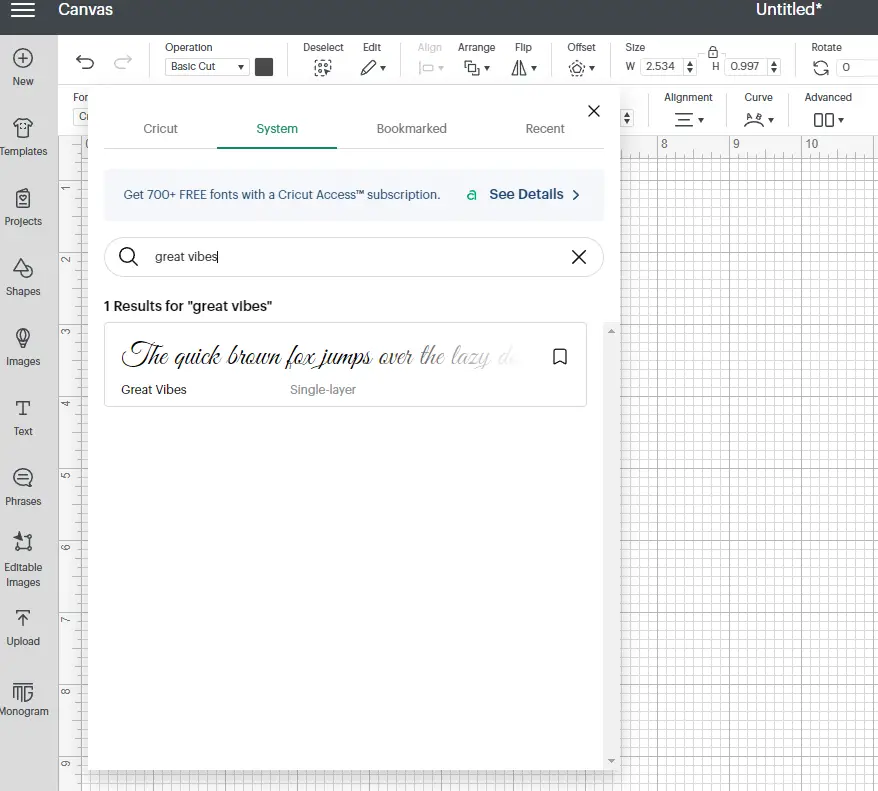
Step 8: Select the font from the list and your font will now be available for you to use in your project.
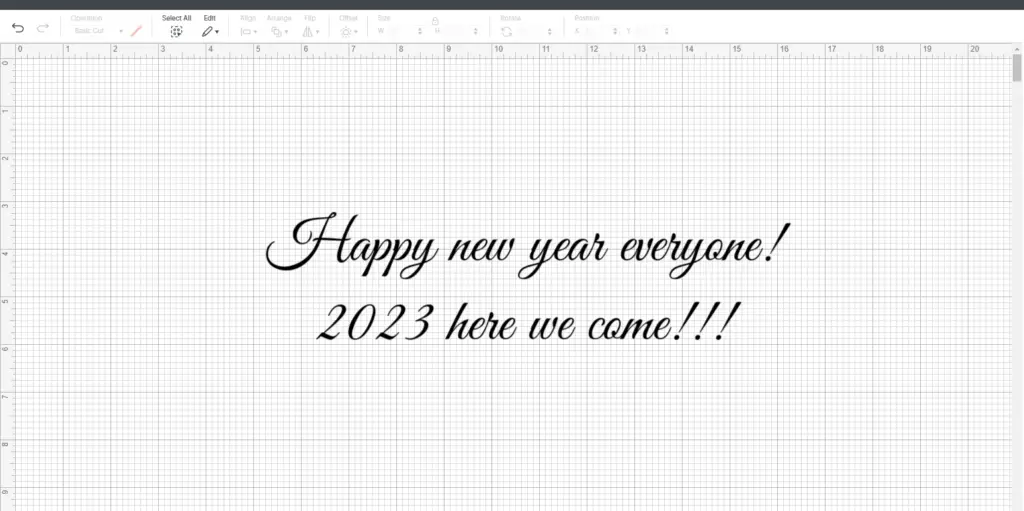
And that’s it! With just a few simple steps, you can easily install fonts on your computer and use them in your projects. Now you can create truly unique projects with your own personalized fonts!
NOTE: keep in mind that if you go crazy installing font this might affect the performance of your computer, if you want a post of how to uninstall fonts let me know in the comments below.





