Today for a minute I thought I was going to have to restart learningbybits from scratch after a little accident.
While I was trying to look into how to create a new WordPress installation for my wife’s site, I did not know that before you click on “install WordPress” you should make sure that you create a new website by clicking on the upper left menu that by default has your current site, in this case for me Learningbybits.
I clicked on “Install WordPress” thinking that it would give me some kind of warning letting me know that I was about to install a clean WordPress site on “learningbybits”, after all I wanted to know if I was on the right path.
Well, it happens that it does not tell you anything it just asks you for a password for the dashboard, name of the site and then boom, it just runs the install.
When I when to www.learningbybits.com I see that the site is empty and the WordPress default template is installed.
For a minute I thought I was going to have to start all over again, but then I thought why not? is the 1st of January so at least when I talk about the success of this blog it will be like a tragic beginning, that might make it more interesting.
The first thing that I did is to see if the database for the original WordPress installation was still there, when I saw it there I though, well, there must be a way to restore the previous installation.
I though about just pointing the new WordPress config to the old database but then looking around I found the option to restore my website, however this is not really clear, but there it was.
On the left menu of your Hostinger dashboard go to Files → Backup click on “select” on the “Files Backup” section, this will open up a drop down at the bottom of the page where you can select the date, follow the steps there and your website will be back online.
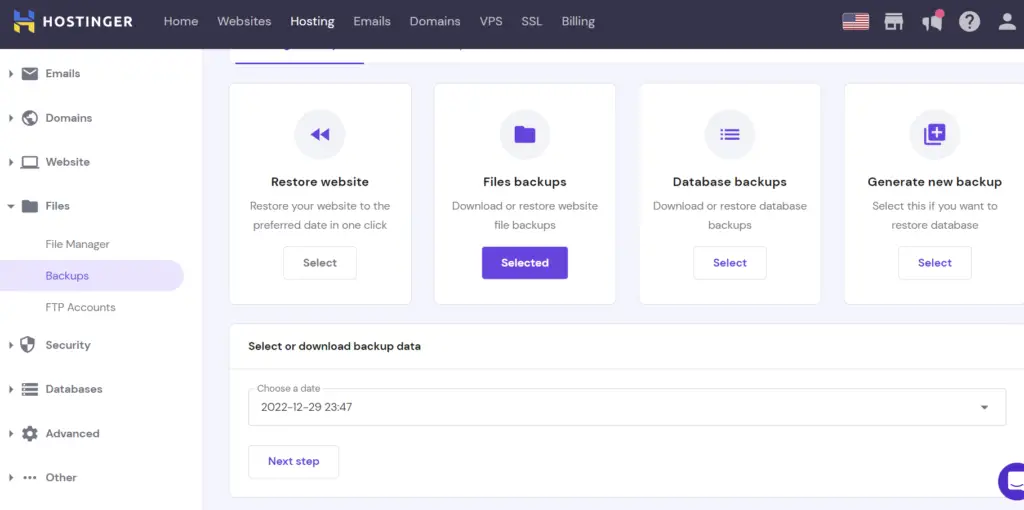
After this little adventure I have a couple of suggestion for the Hostinger guys.
-Please put up some confirmation boxes anytime the customer is about to overwrite something it would really save you some unnecessary customer service calls.
-The “Restore website” option is still not ready but the customer can still restore their website, maybe rename the “Files backups” to “Backups/Restore” if that is the functionality of that section.
-In the WordPress section add some king of link to the Backup/restore section under files, that would help.
And that was my adventure to start the year, **I’m really looking forward to what 2023 is got coming for me I’m ready to take it head on. Let’s gooooo!!
In the mean time let’s keep learning by bits.





