Are you ready to rock and roll with split cells in Google Sheets? Well, you’re in luck because today I feel like a quick Google Sheets guide so I’m going to show you step-by-step how to split cells like a pro!
Let’s go!
First things first: make sure you open up Google sheets and have your data ready. Because splitting cells is no joke, you want to make sure you have everything in order.
Now let’s get started.
1: Highlight the cells you want to split.
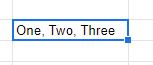
2: Select the “Split Text to Columns” option, located under the “Data” tab.
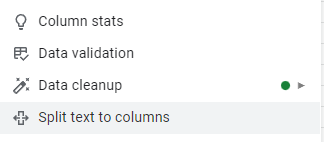
3: Select the delimiter option, which is the character that separates the data.
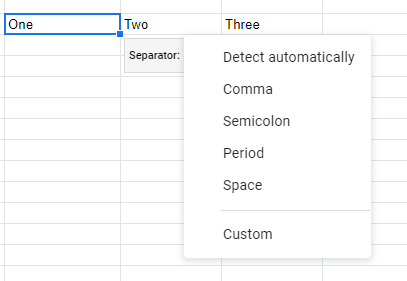
4: Once you’ve chosen your delimiter( I usually just use “Detect automatically), click “OK” – and bam! Cells split!
Note: The process is similar in Microsoft Excel, the option there is called, “Text to columns”, just click on it once you have selected the cell with the data you want to put into multiple cells.
You did it! You just split cells like a champ. Now that wasn’t so bad, was it?
I hope these steps have made splitting cells in Google Sheets a little bit easier. But don’t forget, practice makes perfect, actually that is not true, practice does not make perfect it makes progress, perfection is never achieved.





