So we are angry because YouTube just banned our favorite content creator or some billionaire we don’t agree with just bought it and we have decided to ditch the platform for good.
In this quick short guide I will tell you how to delete your YouTube channel.
Lets go!
1 – Once in YouTube, scroll down on the left sidebar to the “settings” option or click on the top right circle with the initial of your email and click on “settings”.
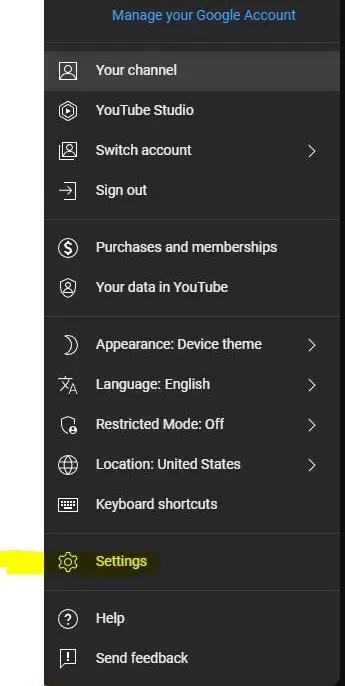
2 – On the left click on the “Advance settings”.
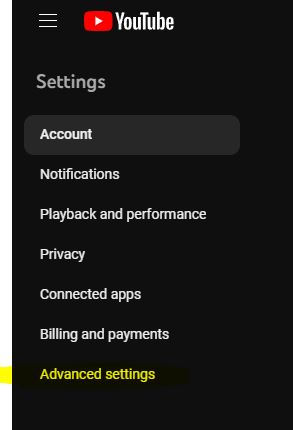
3 – There you have “Delete Channel” in the middle of the screen when you click on it it will ask for your email password to verify you are the owner of the channel.
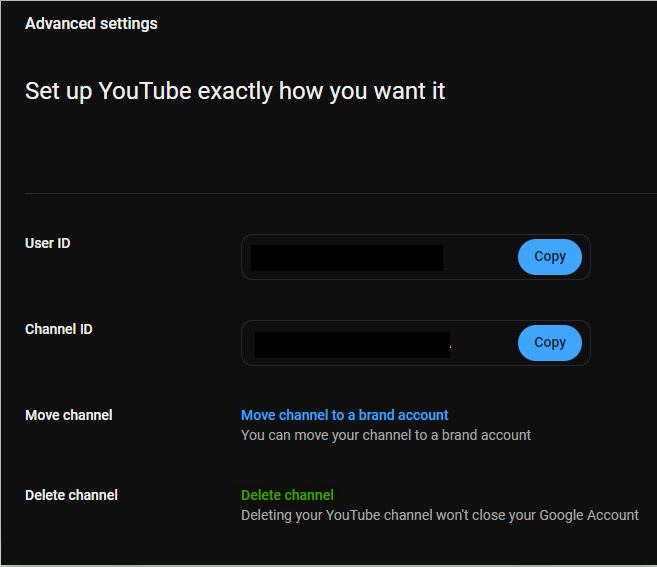
4 – Click on the “I want my to permanently delete my content”.
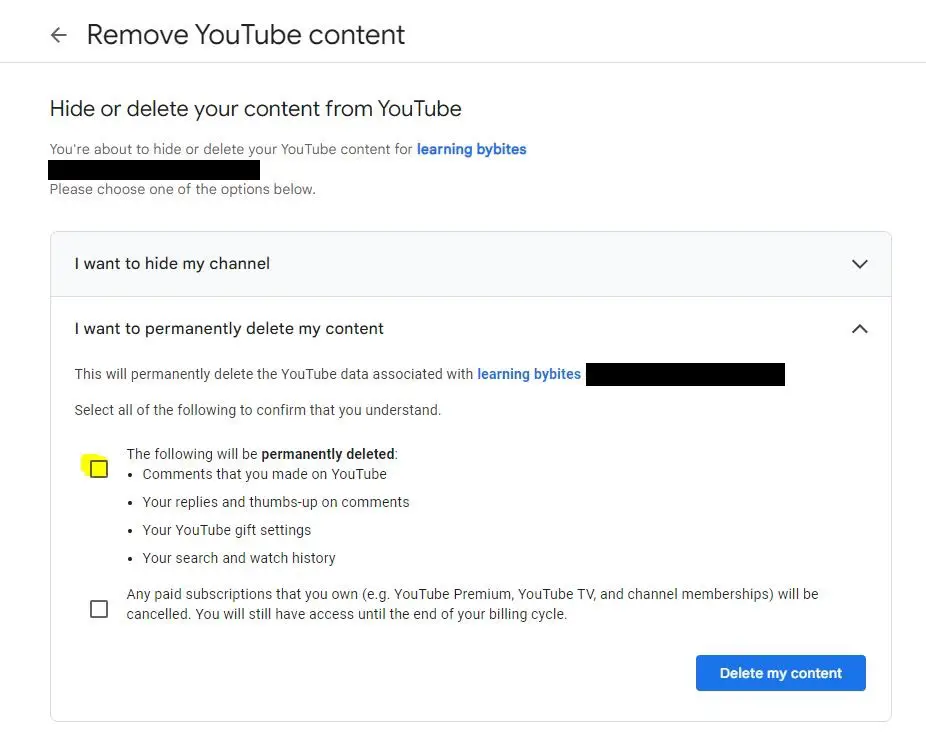
5 – Select the two checkbox option, make sure to read them well, you might loose all your content with this move.
6 -when you click on “Delete my content” it will ask you to confirm by entering your email.
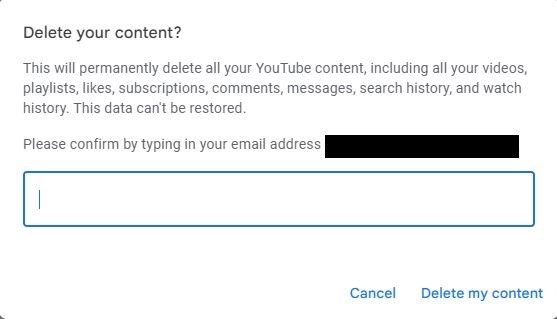
And that is all, you are free now, the question is for how long?





